Table of Contents
Pleroma
| Main access | https://social.nomagic.uk |
|---|---|
| Aliases | https://pleroma.nomagic.uk |
Description
What
Pleroma is a free, federated social networking server built on open protocols. It is compatible with GNU Social, Mastodon, and many other implementions of the ActivityPub protocol. Our users can follow and be followed by people from all over the world :tada:.
Why
As a Nomagic service, Pleroma here is used to do microblogging (cf our introduction to microblogging on nomagic website) in a decentralised network of thousands of inter-connected servers. This means that data and resources no longer fall under a single entity to rule over and take all decisions. This way we protect against censorship and help sanitising the Internet by preventing monopolies to spawn and spread. For the user, this model gives them the freedom to move from one server to another, would they want to.
Official documentation
The following documentation links should provide you with everything you need to know to quickly feel at home with Pleroma. The documentation on our Codimd instance can be edited by signed-in users, so feel free to add or correct content there (please also report those on the original pad mentioned at the beginning, if it's still available).
| Project | https://pleroma.social/ https://git.pleroma.social/pleroma/pleroma/ |
|---|---|
| Documentation | https://blog.soykaf.com/post/what-is-pleroma/ https://docs-develop.pleroma.social/frontend/USER_GUIDE/ https://rame.altervista.org/mastostart/ (very thorough documentation, especially fitting former Twitter users. It's about Mastdon, but almost all concepts and capabilities are also on Pleroma) https://codimd.nomagic.uk/s/HkYc5bJhB# (Similar to previous link but older version, with some Pleroma-specific notes). |
Nomagic documentation
Web Interface
The Web interface is the recommended way to use to connect to Pleroma from a computer ( https://social.nomagic.uk ). You will need some time to get used to the interface, and it is highly recommend that you read the Pleroma presentation from the project official website.
If you have any questions about the use of Pleroma, feel free to ask on Matrix or contact us by email, we will implement the FAQ as questions come in.
Feeling like home
Pleroma Web interface will let you change your avatar, profile background and page background. Please keep in mind that we have implemented the following limits:
- file/ image upload size limit: 3 MB
- avatar size upload limit: 250 KB
- background size upload limit: 900 KB
- banner size upload limit: 500 KB
- user bio length: 1000 characters
As mentioned on the Pleroma presentation, in a web browser you can currently choose between 2 user interfaces (also called Front Ends): Pleroma FE and Mastodon FE.
Pleroma Front-End
This is the default interface you will reach:
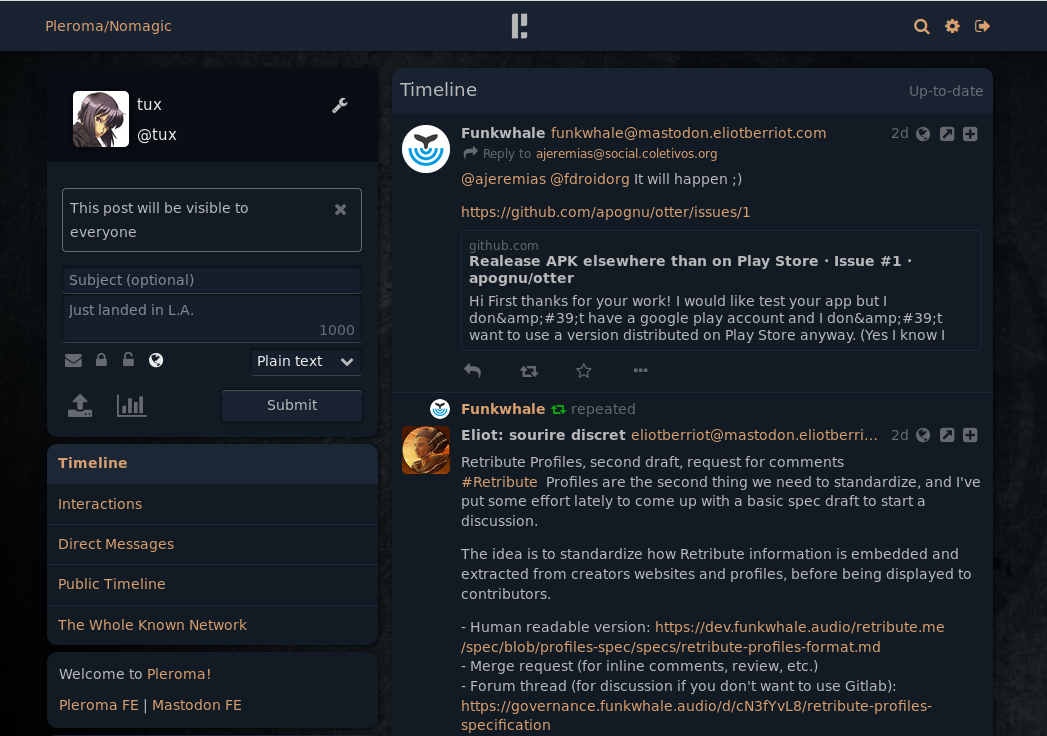
If you are on Mastodon front-end (FE), you can reach Pleroma FE back using the Sign out button at the end of the top-left menu.
Mastodon Front-End
This is the same interface as Mastodon, and will look like this:
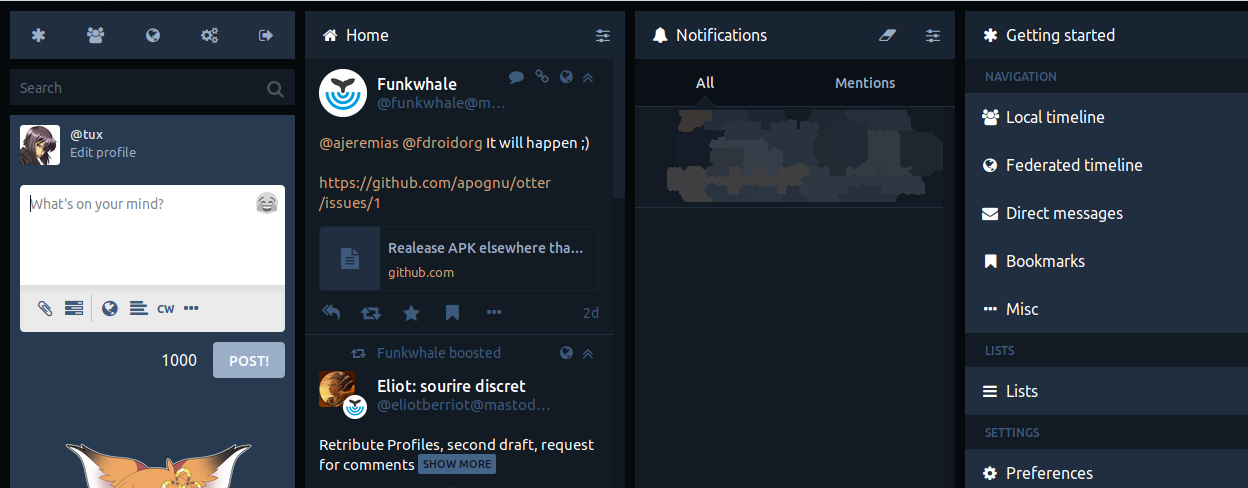
You can find a presentation of the Mastodon Web interface here.
To switch to this front-end (FE) from Pleroma FE, select Mastodon FE on the left hand-side of the page:
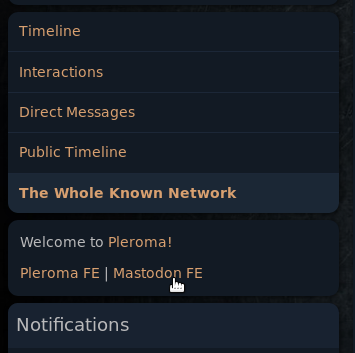
On Android
On Android, several applications exist and you are free to experiment with all of them. We have chosen to use Fedilab for our own personal use. It has many features, and contains a lot of short screen casts to show how to go beyond the basics and use some of the nifty advanced features. As always, feel free to donate to the author to support his fantastic work.
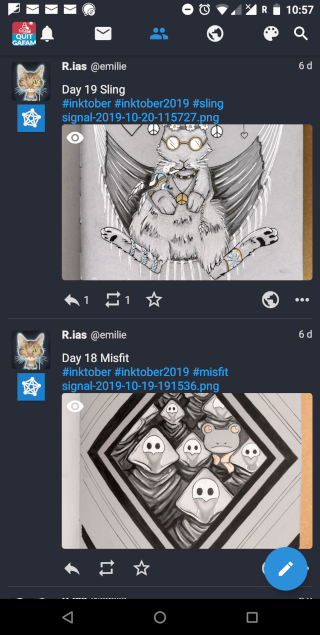
Using your Pleroma account to comment on Peertube
The following currently only works when commenting to a video hosted on the same server you are connected to. For example. you can use your Pleroma account to comment on https://peertube.nomagic.uk only if you are commenting a local video.
Several issues have been opened on Pleroma, and hopefully this will be addressed soon.
Pleroma and Peertube are implementing the same protocol, which allows Pleroma users to comment on any Peertube server using their Pleroma account! No more platform lock-in!
If you want to test it, you can use your pleroma account to comment on the presentation video of Peertube hosted on Framatube.org for example.
What follows is a step by step guide on how to achieve just this. There are a few pitfalls to be aware of, if like me your browser has the Privacy Badger plugin active (which you should).
The steps have been laid out in a specific order to allow the easiest way to do this.
It is recommended to open a new window, so that you will be able to follow the documentation while proceeding with the steps.
- Open a new browser window (say, _Firefox_), and connect to https://social.nomagic.uk
- Authenticate on Pleroma with your nomagic username
- Now, open another tab in that same window to Framatube
- Bring your cursor above the Comment field above the video, and select it (_focus_)
- A pop-up will open, where you can authenticate using the full address of your pleroma account:
<username>@social.nomagic.uk
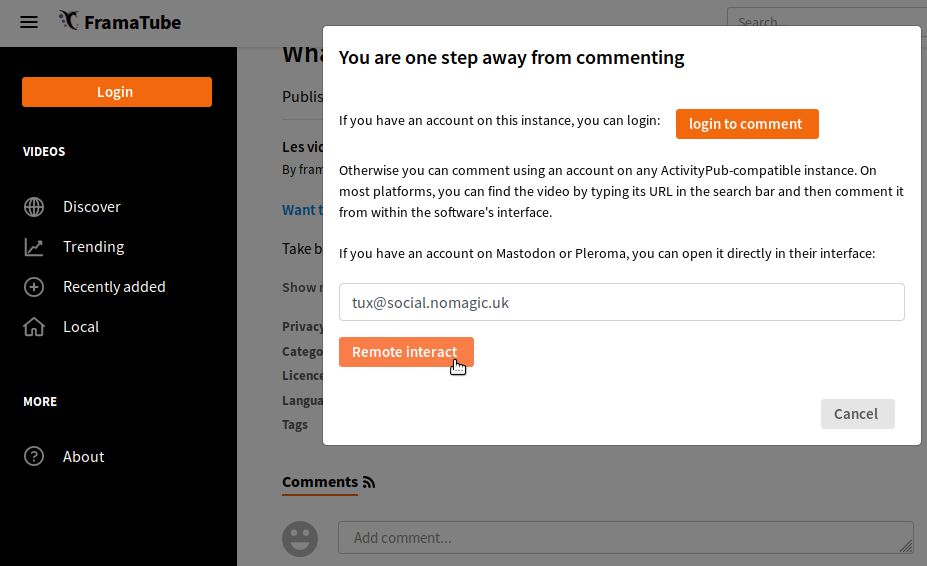
- Click on the Remote Interact button. If you are not redirected to your Pleroma tab, look at what Privacy Badger is blocking, and unlock social.nomagic.uk if needed. You will need to reload the page and re-do the procedure (not ideal, but should happen only once per instance).
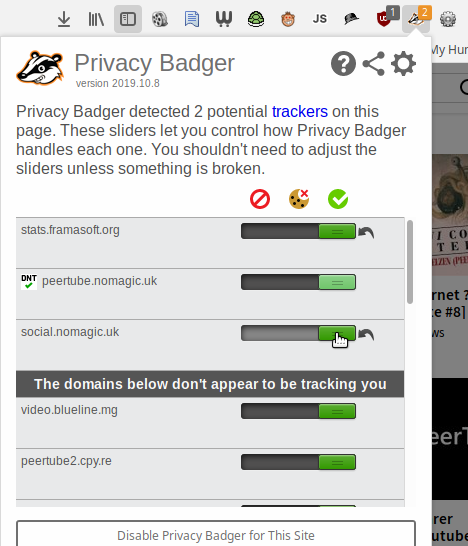
- If, after reloading, you now get a popup alert, you need to authorise it

- Now you see a preview of the Peertube video as a post on Pleroma.
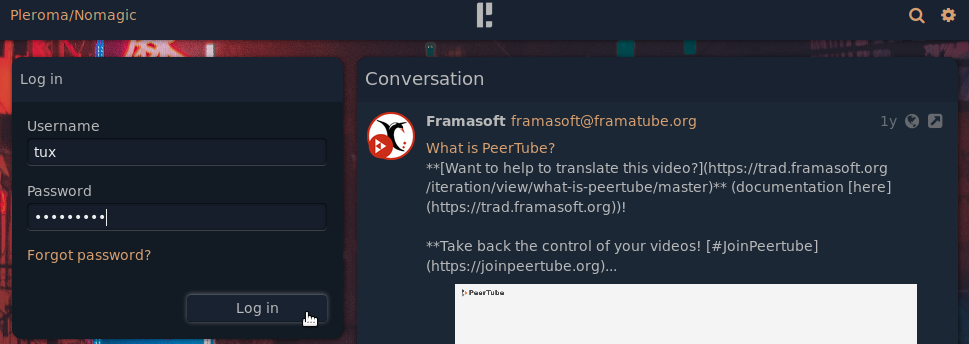
- Hit the reply link and write your comment. When you are ready, Submit it.
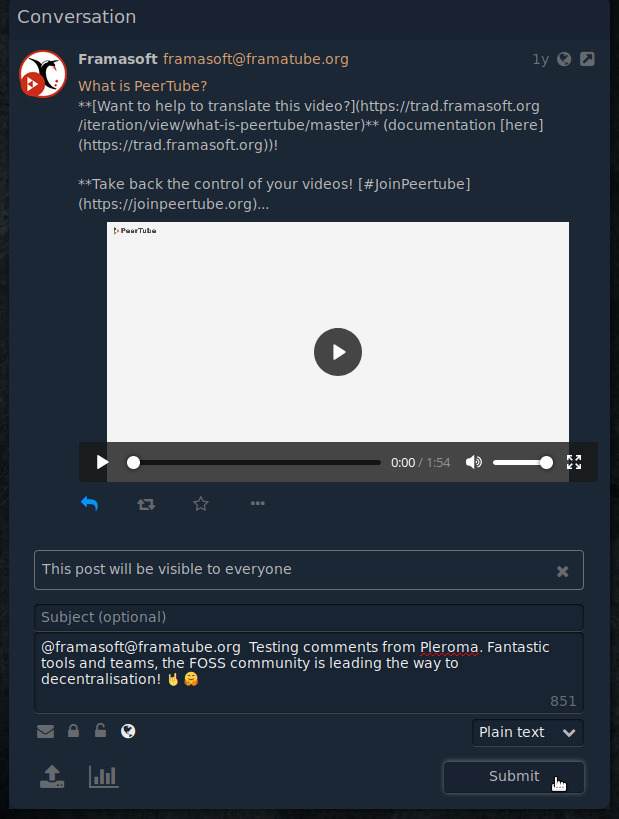
- Go back to Framatube and reload the page: here is your comment!
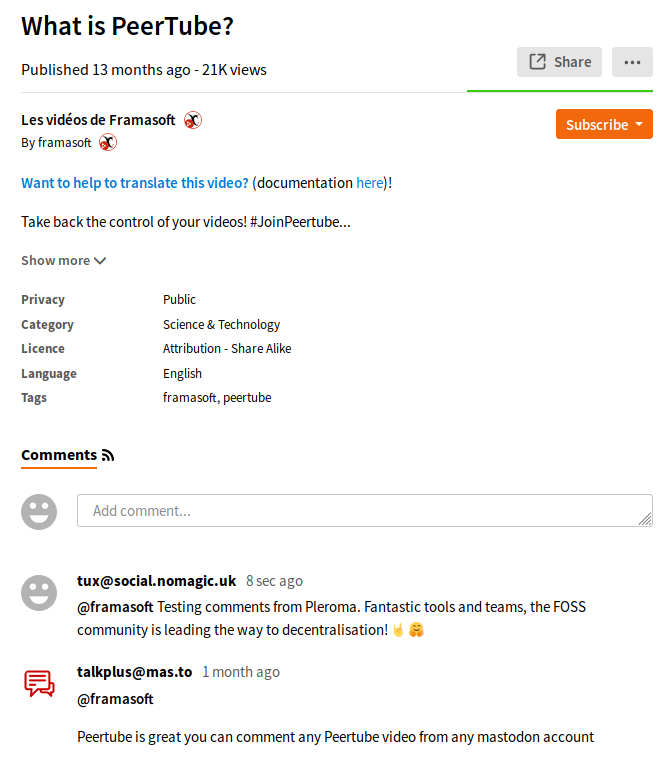
We could have “boosted” the video, instead of commenting on it, as a way to promote the video to your followers on the Fediverse.
Peertube Subscriptions
This does not work for Pleroma currently (see this issue opened on Pleroma's Gitlab).
Extra
Mastodon Apps
The following link is for Mastodon, however since Pleroma implements Mastodon API, it should work. Also be careful to do your research on the tools before using them (licensing? adoption? still supported?).
FAQ
Nothing yet.