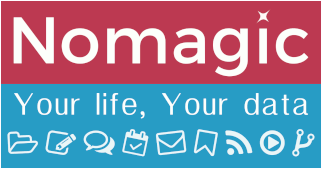This is an old revision of the document!
Table of Contents
Sieve management in Thunderbird
Sieve management in Thunderbird requires to know about the Sieve syntax in order to create your rules.
It's up to you really, but know that this is the harder way, and that easy mail filter management can be achieved from within our Sogo Groupware. It's also the recommended method (see documentation here).
Using sieve plugin in Thunderbird
Installation
The plugin should be found when search for 'Sieve' in Thunderbird extension search bar. It should lead you here. Simply install and you are now ready to go.
Configuration
Below is the workflow step by step to access and create your first Sieve filter. You can create multiple profiles, but keep in mind that only one at a time can be activated.
- To make it easier to access your filter rules, we recommend putting a shortcut to the sieve plugin on your main Thunderbird window. To do that, right click anywhere on the tab bar and select Customize…
- Look for Sieve filters, then drag and drop to the main bar (as it shows on previous screenshot).
- Click on the Sieve icon and click Continue on the welcome screen
- Give your new set of rules a name

All done! The Sieve plugin comes with documentation included on the right side of the screen.
To be able to use the different actions, you need to import them first at the top of the file using require. You can do that as needs come, or put a quite general line like this:
require ["imap4flags","envelope","subaddress","fileinto","variables","vacation","reject"];
Example
In this first example we are setting up a 'flag' rule, marking any email coming from management@nomagic.uk as important, based on the Thunderbird flag colour numbers.
- We identify flag
Importantas number 1 from Thunderbird's preferences
- We make sure at least the imap4flag action is activated, and we set up our filter.
Sieve plugin automatically checks for syntax error, which makes it very handy when you add / modify rules
It is strongly advised to keep a commented label of each of your rules, as shown on the screenshot, with the format:
# rule:[rules-description]
That's it, all emails from NOMAGIC's management will be marked with the important flag as they arrive in your mailbox!
Troubleshooting
Authentication
A vulnerability fix deployed by package manager on the 01/03/2018 resulted in the new requirement:
- authentication mechanism needs to be set from client (as opposed to guessed during connection)
If the sieve plugin is not set properly to Plain authentication, you will get the following error:

Click on Settings… button, then select Change Settings and use the drop-down menu to select Plain from the Security tab
| Main access | https://Sieve.nomagic.uk |
|---|---|
| Aliases |