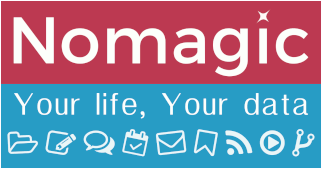Table of Contents
Turtl
Description
Turtl is a solution mainly dedicated to taking notes, though it also supports saving bookmarks, passwords, images, documents, etc.
New accounts should only connect to https://api2.turtl.nomagic.uk from Turtl dektop version 0.7.X.
This version brings new features, among them the ability to remember your password so that you do not have to enter it each time. Of course this should be done only on trusted devices, as it lowers the level of security.
While we recommend to install and use the turtl client (we use it everyday), we also recommend to stick to the essentials: the notes, (and possibly the passwords if you don't already use something else). Everything else can be done with better-integrated tools (typically Seafile, Lufi, Kanboard). This recommendation is mostly because Turtl is not integrated into our centralised account system, and is a public/ freely available service.
Also please note that Nomagic has no way of resetting your password or easily restoring your notes. This hopefully will change in the future, but is a current limitation of support on this service.
All that said, we never had any issue with the old server, and hopefully the new one will be just as stable and reliable.
Turtl went under some structural changes, and now has the concept of Spaces, Boards, Notes and Tags.
A Space contains one or several Boards, which contains Notes, that can be associated with as many Tags as you want. As long as you keep your notes organised in boards within spaces and attach relevant tags to them, you should be able to find anything you look for very easily.
There is currently no way to search inside a note, so for now it is better to have many small notes than a few big ones. Personally I (manually) move my notes to a new personal wiki sub-page once it becomes quite big, as dokuwiki is more adapted for documentation (cf. creating your own space on Dokuwiki).
Official documentation
Nomagic documentation
Recommended installation on GNU/Linux
Turtl is most likely not yet available in your distribution repositories, and they do not provide stand-alone packages either.
Here below is a quick how-to to proceed with installing Turtl from your standard user on a GNU/Linux distribution installed with a desktop environment. The screen-cast was taken on Linux Mint, however the steps should be very similar for any distribution.
The Turtl client is a little application available for download on the official website.
Nomagic provides a script to automate the following steps on GNU/Linux:
- Download, verify and extract the Turtl archive in /tmp
- Install the application in ~/apps/turtl directory (
~is your home folder) - Set up a desktop visible by the OS so that Turtl appears in your menu
The script is available here.
Contact us if the installation fails.
Other Operating Systems
Go to the official website and download the application from there.
Creating your account
If this is your first time using Turtl, you need to open an account first, as Turtl is not using our user directory.
- After installation, open the application from your usual Application Menu (cf note below).
- From the login screen, hit the
Create an accountbutton.
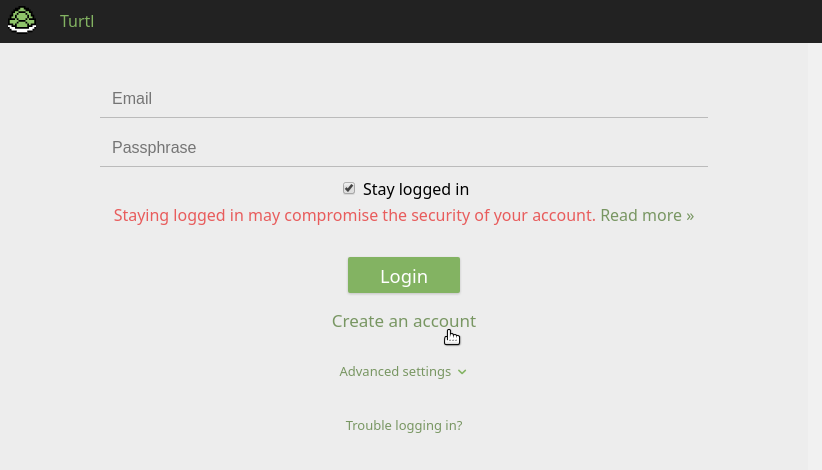
Read carefully the notice regarding remembering your passphrase as there are simply no ways to reset your password if you lose it.
- On the next page, fill in your email and a passphrase of your choosing, and set the Turtl server URL to https://api2.turtl.nomagic.uk.
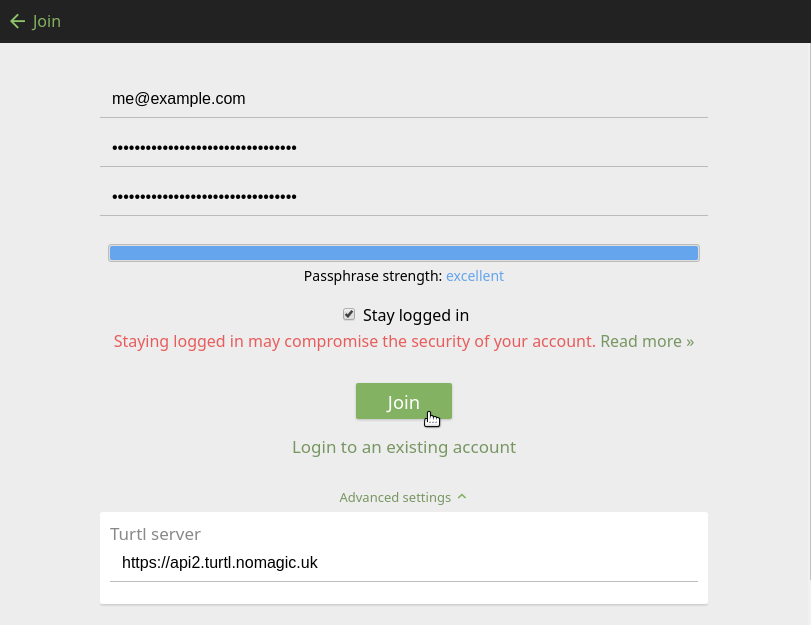
- Back to the login page, again verify/set up the Turtl server URL and Log In
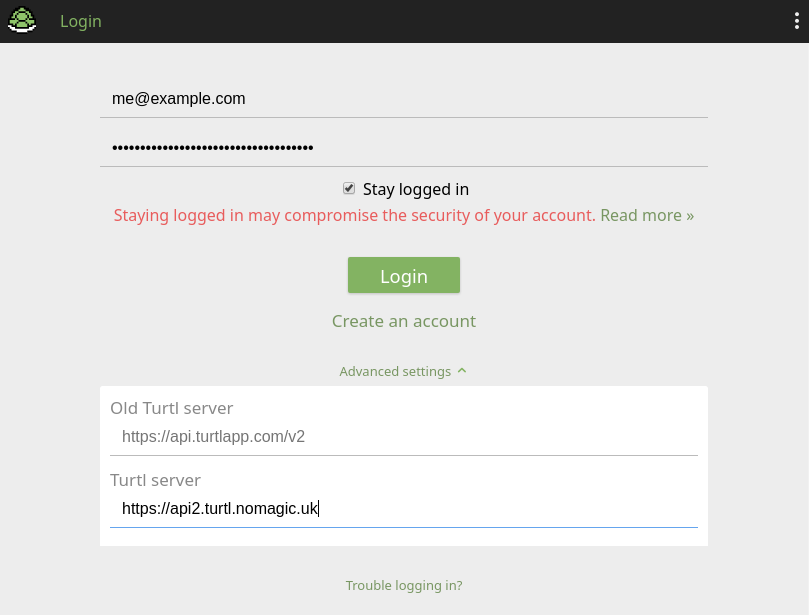
- You can start using Turtl!
Troubleshooting Turtl installation on GNU/Linux
Installation is successful but Turtl icon not showing in your application menu
It should just be a cache issue. In that case: ensure you save all ongoing work (!) and restart your desktop environment using Alt + F2 then type r and press Enter. Once reloaded, the Turtl app should now appear in Office sub-menu or via a search.
Turtl is not opening, nothing happens
You are likely missing a library package, such as libgconf-2-4. To know more about the issue, run the program from a terminal and check the error output:
$ cd ~/apps/turtl && ./turtl ./turtl: error while loading shared libraries: libgconf-2.so.4: cannot open shared object file: No such file or directory
To fix this, install the missing package. From Debian and derivatives (Ubuntu, Mint, etc.):
$ sudo apt install libgconf-2-4
Anything else
Please contact us on Matrix Bugs/ Issues room or open a thread on the support forum if the installation fails.