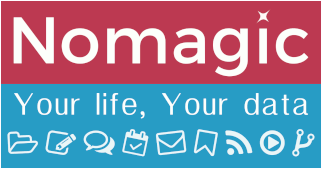Differences
This shows you the differences between two versions of the page.
| Both sides previous revisionPrevious revisionNext revision | Previous revision | ||
| en:nomagic:client_software:thunderbird:sieve [2021/11/10 16:11] – [Sieve management in Thunderbird] hostmaster | en:nomagic:client_software:thunderbird:sieve [2021/11/12 23:35] (current) – [Configuration] hostmaster | ||
|---|---|---|---|
| Line 1: | Line 1: | ||
| ====== Sieve management in Thunderbird ====== | ====== Sieve management in Thunderbird ====== | ||
| - | <WRAP center round important | + | <WRAP center round important |
| - | Sieve management in Thunderbird requires to know about the Sieve syntax in order to create your rules. | + | Sieve management in Thunderbird requires to know (or be willing to learn) |
| It's up to you really, but know that this is the **harder** way, and that easy mail filter management can be achieved from within our Sogo Groupware. It's also the recommended method ([[en: | It's up to you really, but know that this is the **harder** way, and that easy mail filter management can be achieved from within our Sogo Groupware. It's also the recommended method ([[en: | ||
| Line 13: | Line 13: | ||
| ===== Installation ===== | ===== Installation ===== | ||
| - | The plugin should be found when search for ' | + | The plugin should be found when search for ' |
| - | Simply install and you are now ready to go. | + | |
| + | Simply install | ||
| ===== Configuration ===== | ===== Configuration ===== | ||
| Below is the workflow step by step to access and create your first Sieve filter. You can create multiple profiles, but keep in mind that only one at a time can be activated. | Below is the workflow step by step to access and create your first Sieve filter. You can create multiple profiles, but keep in mind that only one at a time can be activated. | ||
| - | * To make it easier to access your filter rules, we recommend putting a shortcut to the sieve plugin on your main Thunderbird window. To do that, right click anywhere on the tab bar and select **Customize...** | ||
| - | {{en: | + | * After the extension has been installed, you can access your Sieve scripts via **Menu > Tools > Sieve Message Filters**. |
| - | * Look for **Sieve filters**, then drag and drop to the main bar (as it shows on previous screenshot). | + | {{: |
| - | {{en:nomagic: | + | * A new tab opens, with the list of your email accounts configured in Thunderbird. For each of those, you have an option to connect to the Sieve server. \\ If you look at the **Settings** for one of those, you will see the current settings to connect to the Sieve server of your email account. For Nomagic it should like this: |
| - | * Click on the Sieve icon and click **Continue** on the welcome screen | + | {{: |
| - | {{en: | + | * Now back to the main tab, click on **Connect** |
| + | {{:en: | ||
| - | | + | <WRAP center round info 95%> |
| + | If it's your first script, you < | ||
| + | </ | ||
| + | |||
| + | | ||
| + | |||
| + | {{: | ||
| + | |||
| + | ===== Management ===== | ||
| + | |||
| + | You are now where the magic happens. You have all the flexibility | ||
| + | |||
| + | I personally use the //raw script// view to set up my filters, which looks like this: | ||
| + | |||
| + | {{: | ||
| + | |||
| + | But you can also test / use the **Script** tab, which is useful to refer to also when you are looking for a specific Sieve keyword: | ||
| - | {{en: | + | {{:en: |
| - | All done! The Sieve plugin comes with documentation included on the right side of the screen. | + | |
| <WRAP center round tip 95%> | <WRAP center round tip 95%> | ||
| To be able to use the different | To be able to use the different | ||
| < | < | ||
| - | require [" | + | require [" |
| </ | </ | ||
| </ | </ | ||
| Line 46: | Line 62: | ||
| ==== Example ==== | ==== Example ==== | ||
| - | In this first example we are setting up a ' | + | In this example we are setting up a ' |
| - | * We identify flag '' | + | * We identify flag '' |
| {{en: | {{en: | ||
| Line 57: | Line 73: | ||
| Sieve plugin automatically checks for syntax error, which makes it very handy when you add / modify rules | Sieve plugin automatically checks for syntax error, which makes it very handy when you add / modify rules | ||
| </ | </ | ||
| + | |||
| <WRAP center round tip 95%> | <WRAP center round tip 95%> | ||
| It is strongly advised to keep a commented label of each of your rules, as shown on the screenshot, with the format: | It is strongly advised to keep a commented label of each of your rules, as shown on the screenshot, with the format: | ||
| Line 62: | Line 79: | ||
| </ | </ | ||
| - | {{en:nomagic: | + | < |
| + | # | ||
| + | # Mail filters (server-side) | ||
| + | # | ||
| + | require [" | ||
| + | |||
| + | if address | ||
| + | addflag " | ||
| + | } | ||
| + | </ | ||
| That's it, all emails from NOMAGIC' | That's it, all emails from NOMAGIC' | ||
| </ | </ | ||
| - | ===== Troubleshooting ===== | + | <WRAP center round tip 95%> |
| - | ===== Authentication ===== | + | Filters are tested in the order that they appear |
| - | A vulnerability fix deployed by package manager on the 01/03/2018 resulted | + | |
| - | * authentication mechanism needs to be set from client (as opposed | + | |
| - | If the sieve plugin is not set properly to **Plain** authentication, you will get the following error: | + | |
| - | {{en: | + | |
| - | Click on **Settings...** button, then select **Change Settings** and use the drop-down menu to select | + | |
| + | <WRAP center round box 95%> | ||
| + | === Example === | ||
| - | ^ Main access | https://Sieve.nomagic.uk | + | < |
| - | ^ Aliases | https:// | | + | if address |
| + | addflag " | ||
| + | } | ||
| + | # rule:[aide] | ||
| + | elsif envelope :detail " | ||
| + | { | ||
| + | fileinto " | ||
| + | } | ||
| + | # rule: | ||
| + | elsif anyof (address :is " | ||
| + | { | ||
| + | fileinto " | ||
| + | } | ||
| + | </code> | ||
| + | </WRAP> | ||
| - | ===== Description ===== | + | </ |
| - | ===== Official documentation | + | ==== Vacation management |
| - | ^ Project | | | + | Vacation is plain Sieve syntax, using the right requirements you can set up vacation via your Sieve script. |
| - | ^ Documentation | | | + | |
| - | ===== Nomagic documentation ===== | + | I would suggest several ways to do that though. |
| - | ===== FAQ ===== | + | * Manual activation / deactivation |
| + | < | ||
| + | require [" | ||
| + | |||
| + | # rule: | ||
| + | if false # change to true and Save to activate the auto-reply. | ||
| + | { | ||
| + | vacation :days 1 :addresses " | ||
| + | I am currently away from keyboard for some days. | ||
| + | I will reply when I get back. | ||
| + | |||
| + | Cheers, | ||
| + | |||
| + | Tux | ||
| + | . | ||
| + | ; | ||
| + | } | ||
| + | </ | ||
| + | |||
| + | * Automatic activation / deactivation of the auto-reply | ||
| + | |||
| + | < | ||
| + | require [" | ||
| + | |||
| + | # Vacation, update the date whenever needed | ||
| + | if allof ( not exists [" | ||
| + | vacation :days 2 :addresses [" | ||
| + | Hello, | ||
| + | I am currently away from keyboard for some days. | ||
| + | I will reply when I get back. | ||
| + | |||
| + | Cheers, | ||
| + | |||
| + | Tux | ||
| + | . | ||
| + | ; | ||
| + | } | ||
| + | </ | ||
| + | → '' | ||
| + | ===== Troubleshooting | ||
| + | The Sieve Thunderbird extension comes with automatic syntax check, and will prevent you from saving until your file is ' | ||
| + | ===== Additional resources ===== | ||
| + | * http:// | ||