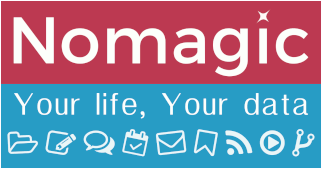This is an old revision of the document!
Table of Contents
Sieve management in Thunderbird
Sieve management in Thunderbird requires to know about the Sieve syntax in order to create your rules.
It's up to you really, but know that this is the harder way, and that easy mail filter management can be achieved from within our Sogo Groupware. It's also the recommended method (see documentation here).
Using sieve plugin in Thunderbird
Installation
The plugin should be found when search for 'Sieve' in Thunderbird extension search bar. It should lead you here.
Simply install the extension and you are now ready to go.
Configuration
Below is the workflow step by step to access and create your first Sieve filter. You can create multiple profiles, but keep in mind that only one at a time can be activated.
- After the extension has been installed, you can access your Sieve scripts via Menu > Tools > Sieve Message Filters.

- A new tab opens, with the list of your email accounts configured in Thunderbird. For each of those, you have an option to connect to the Sieve server.
If you look at the Settings for one of those, you will see the current settings to connect to the Sieve server of your email account. For Nomagic it should like this:

- Now back to the main tab, click on Connect

If it's your first script, you must fight should follow the guides which will as you to name your new script.
- In our case a script has been found on the mail server. You can Edit that script to see your current rules and modify them or add new ones.

All done! The Sieve plugin comes with documentation included on the right side of the screen.
To be able to use the different actions, you need to import them first at the top of the file using require. You can do that as needs come, or put a quite general line like this:
require ["imap4flags","envelope","subaddress","fileinto","variables","vacation","reject"];
Example
In this first example we are setting up a 'flag' rule, marking any email coming from management@nomagic.uk as important, based on the Thunderbird flag colour numbers.
- We identify flag
Importantas number 1 from Thunderbird's preferences
- We make sure at least the imap4flag action is activated, and we set up our filter.
Sieve plugin automatically checks for syntax error, which makes it very handy when you add / modify rules
It is strongly advised to keep a commented label of each of your rules, as shown on the screenshot, with the format:
# rule:[rules-description]
That's it, all emails from NOMAGIC's management will be marked with the important flag as they arrive in your mailbox!