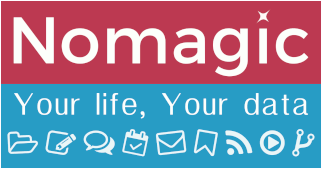Table of Contents
Sieve: automatic actions on mail arrival
Description
Our infrastructure implements the Pigeonhole Sieve Interpreter, an implementation of the Sieve standard protocol.
There are two ways to set up and maintain email filtering on your email account:
- the easy and recommended (but somewhat limited) way through the webmail (Sogo), from your mail preferences.
- the more technical way, through Thunderbird plugin sieve.
You cannot use both, as modifying your filters defined in Thunderbird through Sogo Web interface will erase all filters that Sogo does not understand.
The rest of this page will guide you through setting up your email filters on Sogo. If you wish to use the Thunderbird extension (you will need to know about Sieve syntax), click here.
Using Nomagic Sogo webmail
This is the easiest way to implement mail filtering, including management of vacation auto-reply. You do not need to know anything about Sieve language or syntax, everything is done via the webmail graphical user interface.
To set up automatic reply during a leave of absence, see the dedicated page.
Access your filters
- Go to your Preferences

- Go to Mail and further into Filters to show / modify / add / delete your filters

Here we can see that this account has no filters defined yet. - To add a filter, click on the button CREATE FILTER
- Here below is the definition of our new filter, which we called Nomagic support.

The filter is split in two parts:
→ The upper side is to define which emails should fall into that filter.
→ The lower side is to define what action to apply to those emails.
In this example, we tell the server to add an Important flag to all emails coming from support@nomagic.uk, and we make sure that it stops going through the mail filters if this filter has been applied.
Voilà! You can create as many filters as you need.
You can also combine it so it's more manageable. For example, the following filter is applied to messages sent to either nomagic-newsletter@mailing.nomagic.uk or nomagic-users@mailing.nomagic.uk:

As you noticed, we add a specific action in our filter when we want to stop processing the incoming email. This is because by design, if a mail is susceptible to match several filters, it will go through all of them and apply each of their actions.
By using the Stop processing filter action as well as reordering the list of your filters, you can precisely define what filters will be applied to an incoming email.

FAQ
Empty