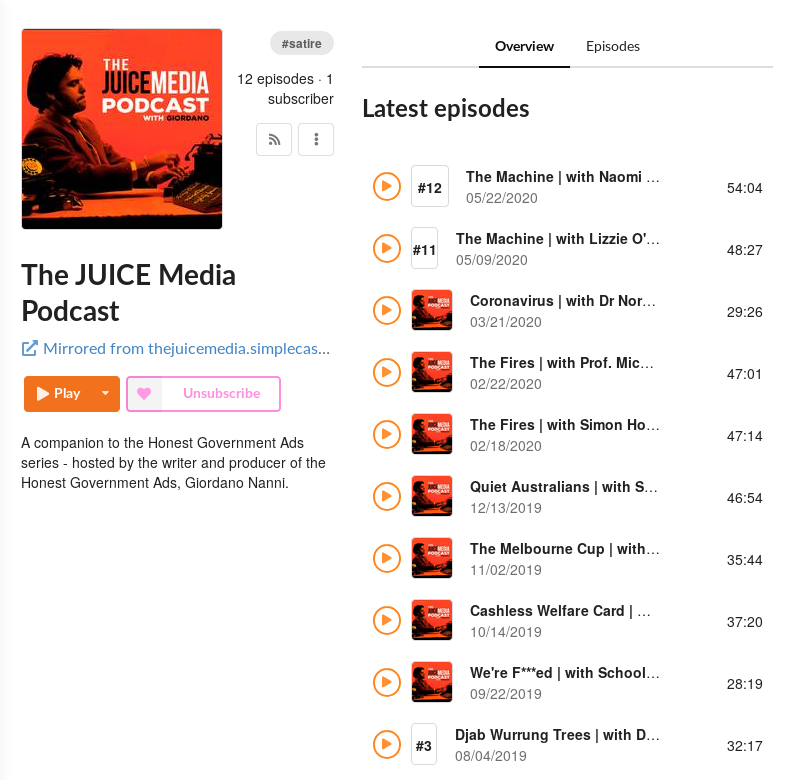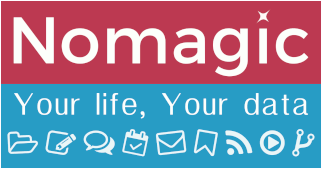Table of Contents
Funkwhale
| Main access | https://music.nomagic.uk |
|---|---|
| Aliases | https://funkwhale.nomagic.uk |
Description
Initially created by Eliot Berriot as a personal project in 2015, Funkwhale evolved in a community-driven project that lets you listen and share music and audio within a decentralised, open network. Likewise Pleroma and Peertube, Funkwhale implements the Activity Pub protocol to federate instances, allowing Nomagic users to follow other people's library.
Funkwhale code of conduct is often cited in online communities as an example of a well-written set of guidelines and rules to be applied for healthy exchanges in a community.
Official documentation
| Project | https://funkwhale.audio/ |
|---|---|
| Documentation | https://docs.funkwhale.audio/ |
| Community | https://funkwhale.audio/en_GB/community/ |
| Source Code | https://dev.funkwhale.audio/funkwhale |
Nomagic documentation
The official documentation is complete and should provide everything necessary to get started.
Here we will provide 2 different ways to convert your music on GNU/Linux, either from a CD (Compact Disc) or from a FLAC (Free Lossless Audio Codec, and open format) file to an OGG Vorbis file, which is our personal recommendation to store music on your Funkwhale account on Nomagic.
OGG Vorbis is an open audio format for lossy audio compression. It has a better size/quality ratio than the popular proprietary format MP3.
Recommended quality for compression
We recommend to use a compression quality of 5. A quality of 1 is extremely lossy, 5 is considered enough for audio transparency, and from 7 onwards it is pretty much impossible to notice any difference compared to a lossless version of the file.
Converting from a CD
On GNU/Linux, we recommend to use the soundjuicer application. Ideally, if you have enough storage for it, we recommend to extract the CD in FLAC, so that you can have exactly the same quality from your computer than from the CD itself (and you can further gift the CD to someone else 
From then you will have a set of FLAC files, that you can now convert to OGG Vorbis, because storage space on our instance is limited to 3 GB, and files in FLAC format would fill that space very quickly!
Transcoding to OGG Opus
Though a standardized, open format, Opus is not very well-known or adopted. Yet if you are on Linux (or even a recent version of Windows), you will have no issue converting and playing your music using the Open audio format (in a .ogg file).
It's basically the best audio format you can find for the quality / compression ratio.
Doing some testing and comparison (on So What, first track of Miles Davis' Kind of blue album), I could barely identify the original Flac file from the Opus file, which is almost 10 times smaller! It's also 30% smaller than the ogg Vorbis version, and sounds better/ wider.
Depending on how familiar you are with the terminal, you can either use opusenc from the command-line, or alternatively use SoundConverter from the Gnome project.
- Using SoundConverter
- Install package soundconverter via your software manager
- Open the software and select your preferred quality for the transcoding. We tested with 'Normal', which matched the default settings for
openenc.
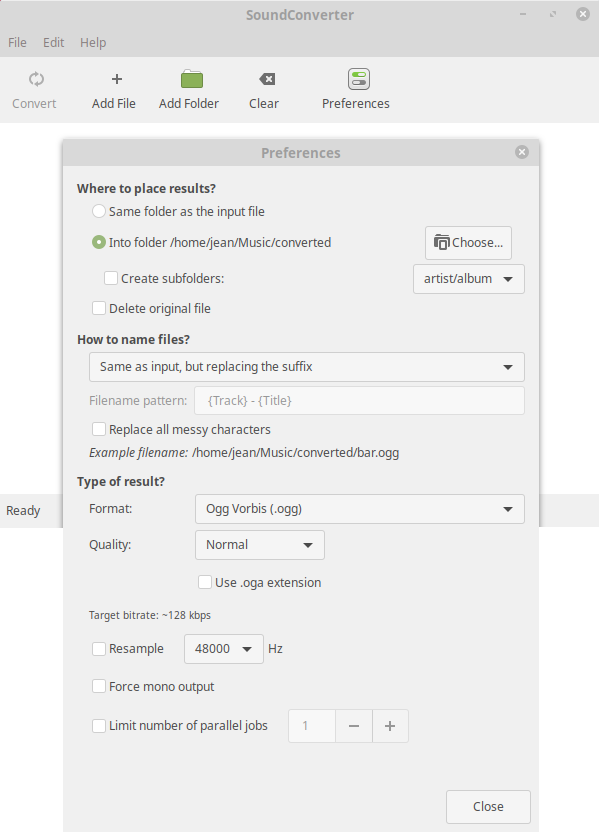 After opening the application, select Preferences, choose where to export transcoded file, and select your level of quality for transcoding.
After opening the application, select Preferences, choose where to export transcoded file, and select your level of quality for transcoding.
- Using command-line tool opusenc
The tool is very simple to use. Here below is one possible way to do mass conversion from FLAC to OGG Vorbis could be:
- Install package opus-tools using your package manager
- Tag all your FLAC files using Music Brainz Picard (the tagging may also be done after the conversion, on the opus files).
- Assuming all FLAC files are into sub-directories of path
/home/myuser/Music/FLAC, the following command will convert all FLAC files to ogg, putting everything in/home/myuser/Music_converted
test -d "/home/${USER}/Music_converted" || mkdir /home/${USER}/Music_converted
find /home/${USER}/Music -type f -iname "*.flac" -exec opusenc '{}' '{}.opus \;
find /home/${USER}/Music -type f -iname "*.opus" -exec mv '{}' /home/${USER}/Music_converted/ \;
Transcoding to OGG Vorbis
Depending on how familiar you are with the terminal, you can either use oggenc from the command-line, or alternatively use SoundConverter from the Gnome project. On Windows™, we found FOSS applications such as flacsquisher and free:ac (not tested).
- Using SoundConverter
- Install package soundconverter via your software manager
- Open the software and select your preferred quality for the transcoding. We tested with 'Normal', and couldn't hear a difference from the recommended quality 5. Looking at the file size, Normal setting results in a slightly lower file size than the equivalent from the command-line tool.
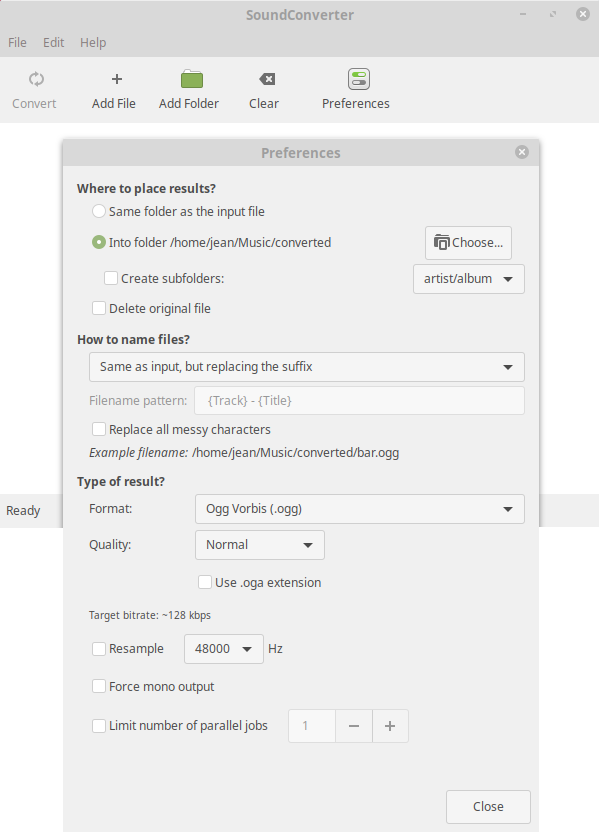 After opening the application, select Preferences, choose where to export transcoded file, and select your level of quality for transcoding.
After opening the application, select Preferences, choose where to export transcoded file, and select your level of quality for transcoding.
- Using command-line tool oggenc
The tool is very simple to use. Here below is one possible way to do mass conversion from FLAC to OGG Vorbis could be:
- Install package vorbis-tools using your package manager
- Tag all your FLAC files using Music Brainz Picard
- Assuming all FLAC files are into sub-directories of path
/home/myuser/Music/FLAC, the following command will convert all FLAC files to ogg, putting everything in/home/myuser/Music_converted
test -d "/home/${USER}/Music_converted" || mkdir /home/${USER}/Music_converted
find /home/${USER}/Music -type f -iname "*.flac" -exec oggenc -q 5 '{}' \;
find /home/${USER}/Music -type f -iname "*.ogg" -exec mv '{}' /home/${USER}/Music_converted/ \;
FAQ
Can I just upload in FLAC?
You can, but ideally you shouldn't, for yourself and others' sake. Funkwhale will accept it and play it for you, however you will very quickly fill up your 3GB limit. Also, this will take significantly more bandwidth than a normal Ogg Vorbis file while transfering. Cumulated with Peertube viewings and a few video-conferences on Jitsimeet, we could drift toward a bottleneck on the network.
I deactivated transcoding to not hamper CPU, so the other side effect is the amount of data that will be downloaded. If you have a limited data plan, you will be 'burning' it by playing your music on the move, as a FLAC albums can quickly reach 600 MB to 1 GB or more.
How to subscribe to an RSS podcast feed?
Say you found the RSS feed for a podcast you want to follow and listen from the comfort of Funkwhale, for example: https://www.thejuicemedia.com/podcast/ (SUBSCRIBE link at the bottom right corner of each podcast will reveal the RSS feed URL).
Connect to https://music.nomagic.uk and authenticate, then go to Channels and select + Add new
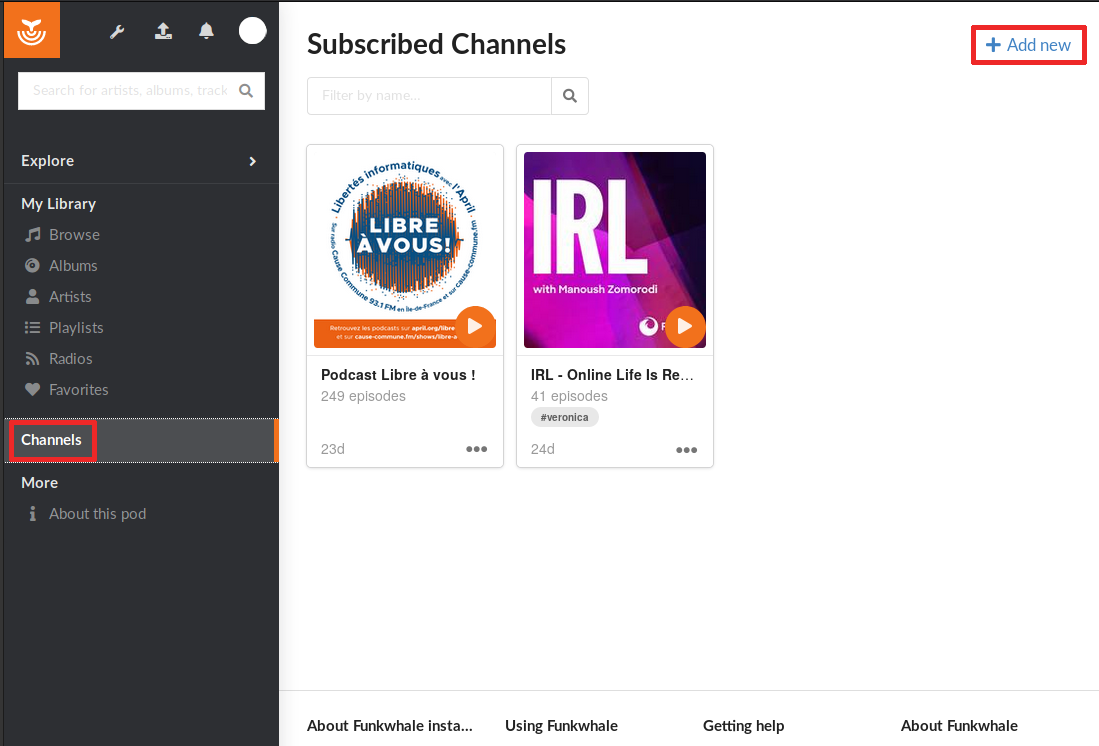
Paste the RSS podcast feed URL you want to subscribe to and select Subscribe.

That's it! Your newly subscribed podcast will show instantly.

Select it to see the list and details of available episodes.