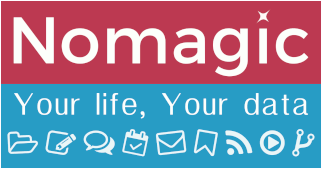Differences
This shows you the differences between two versions of the page.
| Both sides previous revisionPrevious revisionNext revision | Previous revision | ||
| en:nomagic:appliweb:jitsimeet [2020/11/01 11:35] – external edit 127.0.0.1 | en:nomagic:appliweb:jitsimeet [2022/06/29 20:11] (current) – [Interface menu] hostmaster | ||
|---|---|---|---|
| Line 1: | Line 1: | ||
| + | ====== Jitsimeet ====== | ||
| + | ^ Main access | https:// | ||
| + | ^ Aliases | https:// | ||
| + | ===== Description ===== | ||
| + | Jitsi Meet is an Open Source WebRTC JavaScript application that uses Jitsi Videobridge to provide high quality, scalable video conferences. | ||
| + | |||
| + | All you need to know really is that it is a great piece of software to host your own online video meeting with others, with little to no constraint for anyone. | ||
| + | |||
| + | <WRAP center round important 95%> | ||
| + | **Update 2021-02-24**: | ||
| + | |||
| + | We are experiencing issues when doing screen sharing on a dual-screen GNU/Linux desktop. On Chromium it crashes the particular Chrome tab, on Firefox it crashed the whole OS :warning: | ||
| + | |||
| + | Also, if it fails on Chromium, closing the tab and opening a new one (within the same browser) tends to **fix** the issue, allowing you to share your screen just fine. | ||
| + | </ | ||
| + | |||
| + | |||
| + | ===== Official documentation ===== | ||
| + | ^ Project | https:// | ||
| + | ^ Documentation | [[https:// | ||
| + | |||
| + | ===== Nomagic documentation ===== | ||
| + | The //User documentation// | ||
| + | |||
| + | <WRAP center round info 95%> | ||
| + | If you send a link to a meeting in advance and are late for the meeting, others will be invited to wait for you (the host) : | ||
| + | </ | ||
| + | |||
| + | ==== Interface menu ==== | ||
| + | Once connected to a meeting, you will always see a menu at the bottom (it auto-hides but comes back on mouse movement): | ||
| + | |||
| + | {{ : | ||
| + | |||
| + | ^ Menu button ^ Description ^ | ||
| + | | (1) Mute / Unmute | To mute / unmute your microphone (keypad shortcut = '' | ||
| + | | (2) Start / Stop camera | To activate / deactivate your webcam (keypad shortcut = '' | ||
| + | | (3) Share your screen | You can select to share your whole desktop or a specific window. | | ||
| + | | (4) Open / Close chat | Use the chat to share links or short text with the others (keypad shortcut = '' | ||
| + | | (5) Raise / Lower your hand | It's good practice to keep your microphone on mute when you are not interacting. Raising your hand is a way to ask to speak without interrupting the current speaker (keypad shortcut = '' | ||
| + | | (6) Toggle tile view | Toggle between main speaker and mosaic views (keypad shortcut = '' | ||
| + | | (7) Invite people | To allow you to invite more people (you could also just share the URL, it's exactly the same). | | ||
| + | | < | ||
| + | | (9) Leave | To leave the meeting. | | ||
| + | |||
| + | * Additional options | ||
| + | |||
| + | ^ Menu entry ^ Description ^ | ||
| + | | Local Recording Controls | As of June 2022, the moderator / the host can record the full content (audio and video) of a meeting. Note that this will work with **Chromium/ | ||
| + | | Security options | This is to add another layer of restriction by setting up a password in order to access the room. It's optional and not typically used, but it's available. | | ||
| + | |||
| + | |||
| + | |||
| + | |||
| + | |||
| + | ===== FAQ ===== | ||
| + | |||
| + | ==== What about Jitsi Meet in Matrix/ | ||
| + | It's working ! If you are more than 2 people in a room, Jitsimeet widget will get started when clicking on the video button. | ||
| + | |||
| + | ==== I missed the ' | ||
| + | Not to worry, you can change / update browser permission at any time from the icon located left of the URL / address bar. | ||